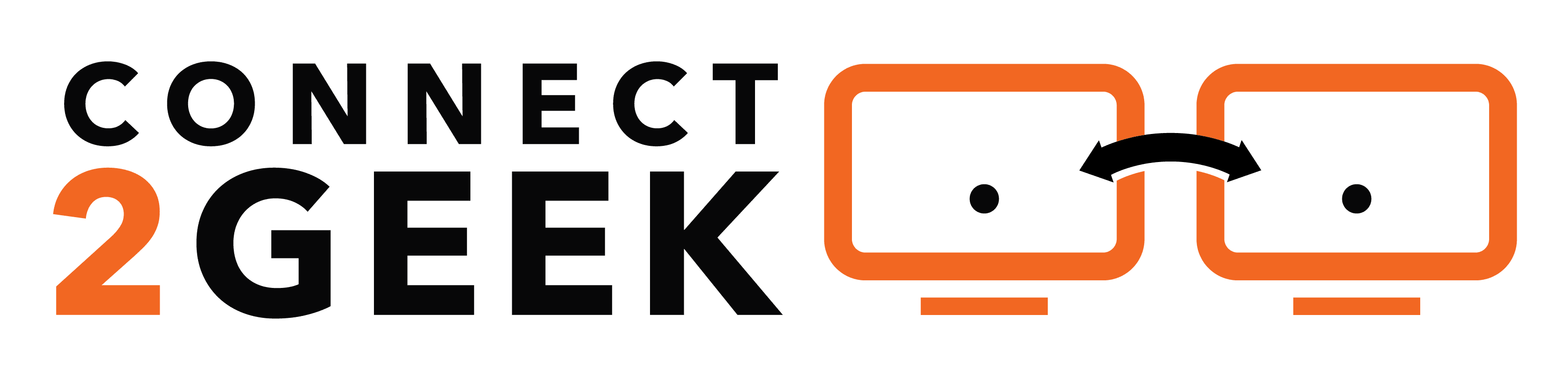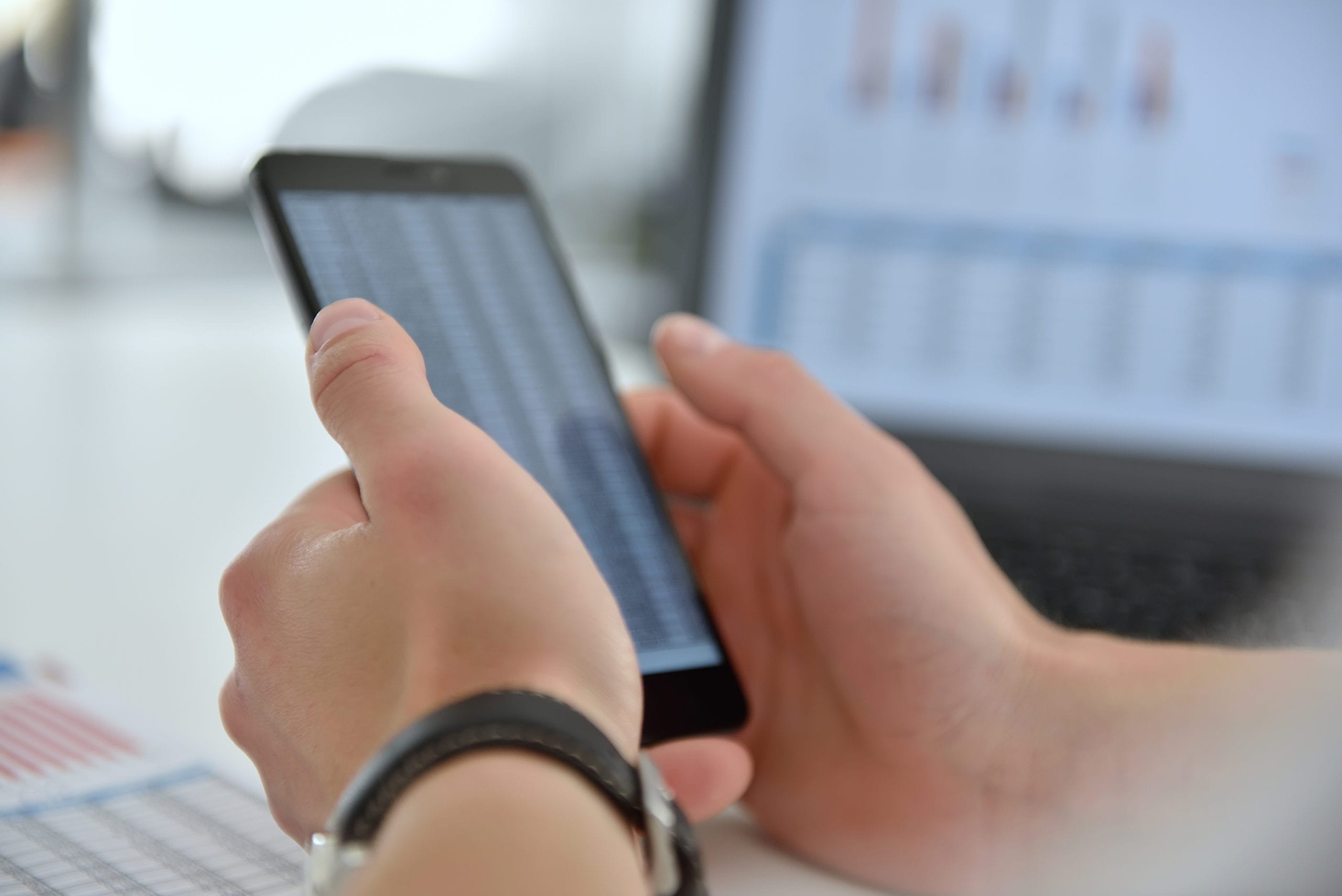
If your accounting firm uses Microsoft 365 and has SharePoint in your subscription, then you’ve just had a new bonus added in the form of a new productivity app.
Microsoft Lists was rolled out at the end of the summer and it brings with it a whole slew of new productivity possibilities.
The app is designed to organize, track, and share list-based workflows, which can save valuable time for an account firm’s daily flow and add additional security through accountability.
What Is Microsoft Lists?
First, let’s take a look at what Microsoft Lists is and the basic features of the app, then we’ll get into several scenarios of how you can improve productivity using it to replace manual workflows.
Microsoft Lists can be accessed three ways:
- Web interface
- Mobile app
- Inside Microsoft Teams
The app offers a way to take any list-based processes you have and make them cloud accessible, trackable, and collaborative.
Multiple Views
The app offers multiple ways to view your lists, which is one of the features that can morph the app into different “mini-apps.”
Some of the ways you can view your data include:
- Calendar View: You can use a calendar view to see a project timeline.
- Gallery/Card View: Use an image based, gallery view to easily identify assets or clients on a list.
- Standard View: You can quickly track activities, responsibilities, and status in a standard data-driven view.
Automate Notifications with Rules
If you’re handling a list process in a spreadsheet, such as a list of clients that have taxes that need to be completed by a certain date, follow up can be very time consuming. It can mean calls and emails to your team, just to find out which files have been completed and which are still to do.
Microsoft Lists allows you to add rules to automate email notifications, such as when a status on an item changes or a new item is added to your list. This can eliminate time consuming follow ups.
Templates to Simplify the Process
There are a number of templates that you can use inside Microsoft Lists that shortcut the process of creating lists and help you envision what else you can use the application to do.
You can edit the templates to refine them as well as create lists from scratch or from an Excel spreadsheet.
You’ll find the following pre-made list process templates:
- Asset manager
- Content scheduler
- Employee onboarding
- Event itinerary
- Issue tracker
- Recruitment tracker
- Travel requests
- Work progress tracker
Share and Collaborate on Lists
One of the most powerful features is the ability to share lists and collaborate on them with others in real-time. This ensures that everyone is on the same page, and in many cases can eliminate an additional app you may be using for task or project management.
Where Can Our Accounting Firm Use Microsoft Lists?
Here are a few ways that your Treasure Valley accounting firm can use Microsoft Lists to improve productivity.
Resolve Client Issues More Efficiently
If you have a client that has a problem with their QuickBooks online, an urgent tax issue, or something else, trying to keep track of those through multiple emails can be problematic.
To keep a team accountable and reduce the risk of a client issue falling between the cracks, you can set up Microsoft Lists list to keep track of any pending issues that your team is working on. You can assign employees to a particular issue, add a priority and a status setting.
More Easily Onboard New Employees
The employee onboarding process can be streamlined by using Microsoft Lists to track the process and notify the next party responsible for the next step.
For example, if an employee needs to go through a background check before being assigned a laptop, you can have a notification sent automatically to the IT team that issues the device once the “Background Check” field on the list has been changed from “pending” to “approved.”
Track Clients and Accounting Software
One thing that accounting firms have to juggle is which software does a specific client use. If you work with someone once a year during tax time, it can take a while for a new employee to figure out whether they’re using QuickBooks or Xero.
Make the process much easier by setting up a list for your clients in Microsoft Lists that everyone at your firm can access. You can add multiple helpful client details, such as their accounting software, the services you typically provide for them, and the main contacts you deal with at the company.
Keep Tabs on Your Devices
Using the asset manager list template, you can add actual photos of each device that you issue to employees (mobile devices, workstations, projectors, etc.). This makes them much easier to quickly identify than a text-based spreadsheet list.
You can also add details in the list about device warranty, purchase date, who the device is issued to, and more.
Get the Most Out of Your Microsoft 365 Apps by Working with Connect2Geek
Are you missing out on some of the benefits of Microsoft 365? Connect2Geek can show you where you can use the platform and its apps to save time and reduce costs.
Schedule a free Microsoft 365 consultation today! Call 208-468-4323 or reach out online.