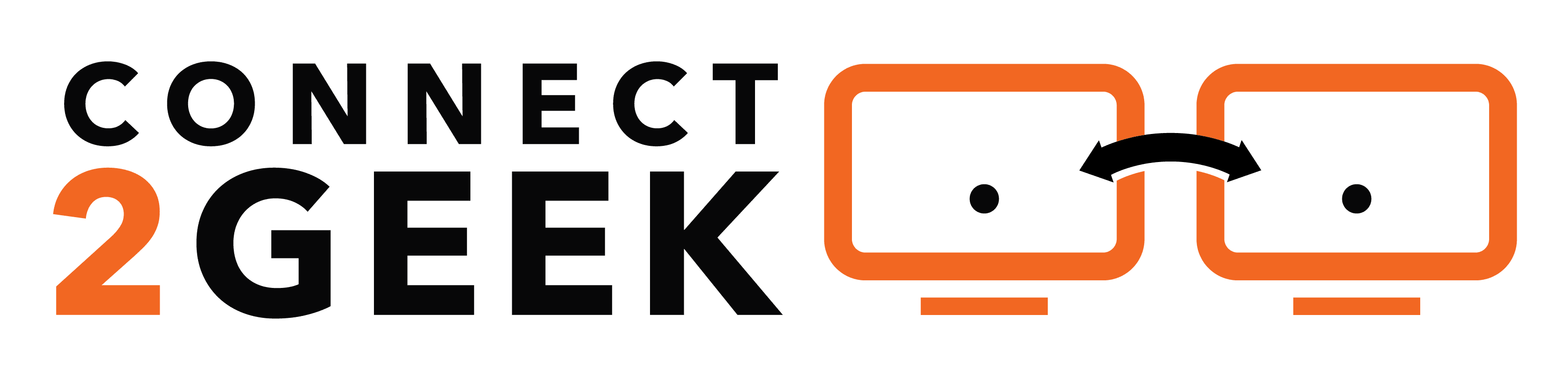Apple released a new operating system for iPhone a few weeks back. iOS 14 represents a big step forward when it comes to productivity and usability.
Of course, you’ll also find fun features like new Memoji styles and stickers that make texting super fun. But overall, this update is about productivity.
Did you know? Mobile devices now do about 80% of the workload at a typical office. They also make up about 60% of business network endpoints. This means that any productivity update to a mobile operating system can have a big impact.
We’ve played with the new iOS 14 features and if you’re an iPhone user, you’re going to love the added functionality and the solutions to long-time annoyances, like “Where is that app?” or “Oops! I messaged the wrong person!”
Here are the cool new features in iOS 14 that will make using your iPhone even easier.
(Note: All images are from Apple’s site.)
App Library (I Can Finally Find My Apps!)
Swiping right and left to try to locate an app can be frustrating and time-consuming. The more apps you add, the more screens you have to swipe through. This has long been a frustration for many users.
Apple has fixed this problem with the new App Library. It automatically organizes all your apps into comprehensive categories and makes them available from a single screen.
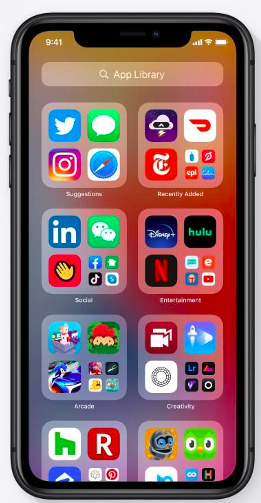
You don’t even have to do anything or organize the apps yourself. As soon as you upgrade to iOS 14, it will be done for you. You’ll find the App Library when you swipe to the far-right screen from your Home screen.
Wait! How do I get rid of the other app screens?
You can hide the older screens, so you just have your main Home screen and the App Library by doing the following:
- Press and hold your finger on any open part of the Home screen
- Press the dots at the bottom
- Uncheck the circles under the screens you want to hide
- To get any screen back, just repeat and re-check
Pinned Conversations (I Can Keep My Favorite People at the Top!)
All of us have at one time or another sent a text to the wrong person. Either we forgot we had another conversation open or we scrolled down the messages list and texted the wrong thread.
The new Pinned conversations feature in iOS allows you to pin up to 9 conversations to the top of the screen. And instead of trying to figure out who is who by the name, you can see their image. You can also now give a group conversation its own image.
This makes the people you message often much easier to find and helps reduce the chance of mis-texting.
Widgets on Your Home Screen (Widgets are Now My Everything!)
Widgets used to sit quietly on an iPhone, one left-swipe from the Home screen. They are now getting their moment in the spotlight. You can bring widgets over to your Home screen and choose from three different sizes.
This means, you can quickly glance at your phone to see upcoming tasks, the weather, or the latest headlines.
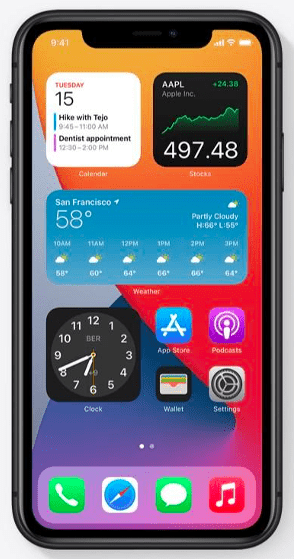
Widgets have undergone a complete revamp in iOS 14, which makes them incredibly useful. Updates include:
- You can create widget stacks on your Home screen (page through up to 10 widgets)
- Widgets contain more helpful information
- There are more types of widgets
- There is a new Siri suggestion widget (Siri helps you out based upon your iPhone habits)
- You can size widgets small, medium, or large
Compact UI (No More Screen Takeovers!)
Don’t you hate when you’re in the middle of doing something on your phone and suddenly a call comes in and takes over everything? This is no longer the case in iOS 14.
The new compact UI stops those screen takeovers and makes multi-tasking much easier when on FaceTime calls.
Here are some of the changes:
- Phone calls now come in as a small banner at the top of the page
- FaceTime calls also come in as a banner
- FaceTime calls and videos can be used Picture in Picture, allowing you to do something else at the same time (you can also resize the picture)
- Siri also takes up less of your screen space
Home App (You Barely Have to Do Anything Now!)
If you use compatible smart home devices and HomeKit accessories on your home network, you have even less to do when you control them with your iPhone.
You’ll find that when you add a new HomeKit accessory, the Home app will now make automation suggestions for you.
There is also a new visual status that will show you the apps that are priority and need attention based upon what you’re doing. For example, when you get home, the front door lock or lights will show as priority apps.
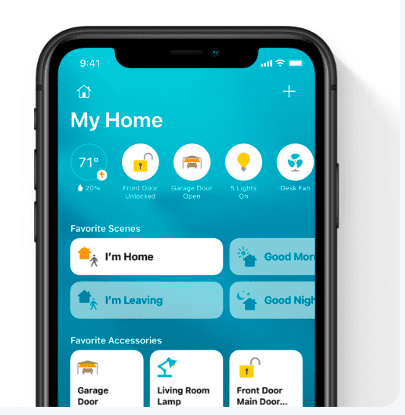
Other helpful new Home app features are:
- Adaptive Lighting
- Activity Zones
- Face Recognition
How Secure Are Your Mobile & IoT Devices?
Mobile and IoT devices are taking over more of the network traffic. How secure are yours? Connect2Geek can help with a complete security solution.
Schedule a free cybersecurity consultation today! Call 208-468-4323 or reach out online.