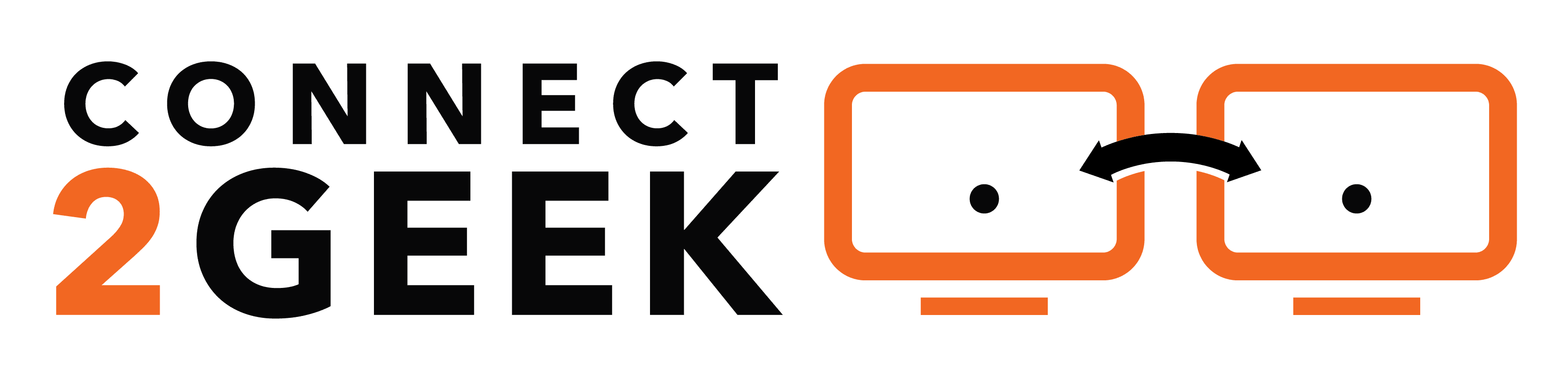Businesses face sophisticated threats on a number of fronts. From constant phishing attacks to Ransomware infections to file-less intrusions that use trusted software against you, attacks come from all areas of your technology infrastructure.
Just addressing one area isn’t going to keep your network protected. These days, it takes a multi-leveled approach including managed IT security and software tools that can address all potential entry points into your network.
One of the most advanced tools out there, and one that uses the “gold standard” when it comes to blocking malware, viruses, and other malicious, threats is ThreatLocker®.
ThreatLocker is more than just an anti-malware program, it’s a full-bodied cybersecurity suite that includes precise software controls, file administration and puts you in the driver’s seat when it comes to protecting your data.
In the past 2 years, 90% of businesses have been impacted by malware.
The damage that malware can create causes many small businesses such financial hardship that most end up taking years to recover, and many never do. Investing in proper proactive network protection, has become vital to business continuity.
Let’s delve more into the features of ThreatLocker and what makes it stand out from other security programs on the market.
Overview of How ThreatLocker Works
When threats keep becoming more advanced, you need a data security protection that will keep up. Hackers have gone way beyond the common viruses and trojans and now threats like cryptojacking are becoming major concerns.
ThreatLocker uses protections that take a defensive approach with the ability to block even the newest threats. Here are the features that enable the highest level of protection.
Application Whitelisting
TheatLocker is able to block even previously unknown malicious programs because it uses application whitelisting, a mechanism that only allows known and tested applications to run on your systems. You can automatically block any untrusted software from executing, which puts a stop all unauthorized programs.
Ringfencing
One way that hackers will try to get around cybersecurity protections is to cause a trusted application, like a Word document or PDF, to execute a malicious program through an automated script.
Ringfencing allows you to control how applications can interact with each other and can stop your trusted programs from being used against you.
Storage Control
Get complete control over how your files are used and what happens to them when sitting on a server or hard drive. With ThreatLocker’s storage control you can control:
- Which files can be saved
- Which files can be copied
- Which files can be deleted
- Policies specific to file types
- Policies specific to storage devices
Application Access & Audit File
See who’s accessing your applications, what they’re accessing and when in real-time. If you ever suffer a data breach, ThreatLocker will provide you with the audit file you need to backtrack and see exactly what happened and which files were compromised.
Protection that Safeguards You Daily
One of the top questions that business owners have about an advanced threat protection application is, “How well is it going to protect my team in our day-to-day?”
Here are a few common office scenarios that can cause a security risk and the way that ThreatLocker can mitigate them.
Potential Threat: A user receives a phishing email that has a Zero-day malware attached. They accidentally execute the file, thinking it’s a legitimate purchase order and because the threat is not in a known database, it gets past the PC’s antivirus program.
Solution: ThreatLocker is able to block even Zero-day viruses and malware because it uses a whitelisting solution that blocks all software that hasn’t been specifically allowed to run.
Potential Threat: A disgruntled employee that’s leaving to work for a competitor, copies all your customer files to a USB drive to take with them.
Solution: ThreatLocker allows you to put permissions on files that say which data can and cannot be copied. Any data that is copied is recorded in a log file that you can refer to.
Potential Threat: An employee attempting a legitimate online download gets hit with a “drive-by” ad download containing ransomware.
Solution: ThreatLocker has the ability to identify applications from a built-in database and blocks the user from executing non-permitted software, so the ransomware never installs.
Potential Threat: An innocent looking Word document is emailed to your accounting team purporting to be an invoice. When it’s opened it tries to swap out a system DLL file for malware.
Solution: With an up-to-date database of all Windows update files and their matching hash, ThreatLocker blocks the modified file that doesn’t match the true system profile.
Want to See ThreatLocker in Action?
Are you using multiple applications to give you the same protection you could get in a single program? Connect2Geek can show you how to get better cybersecurity protection for less.
Contact us today to learn more about ThreatLocker and see a free demo. Call 208-468-4323 or reach out online.