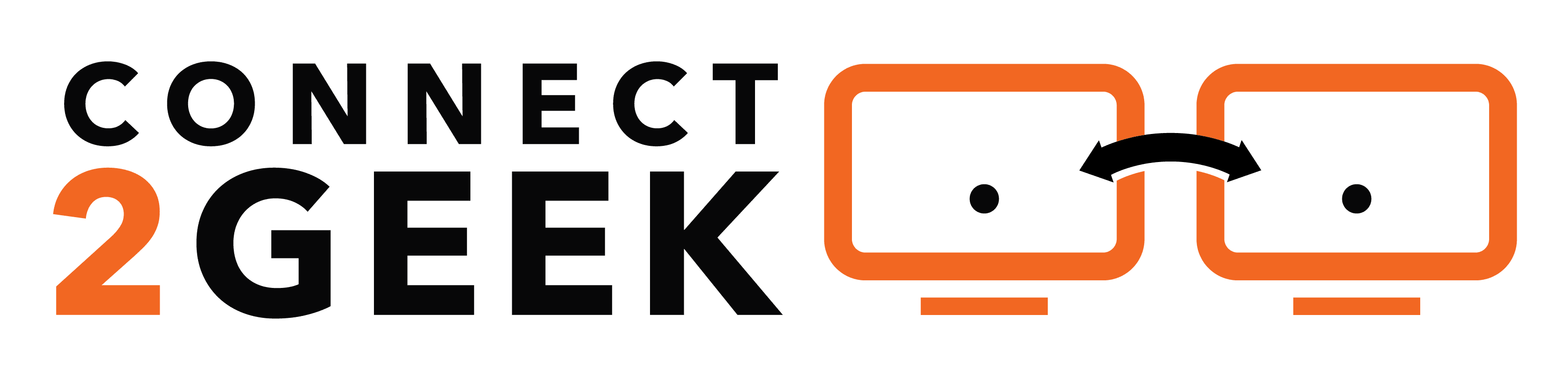Windows 11 has been out for a couple of months now, enough time to get a feel for how well the new operating system has been received. Many companies are playing “wait and see” before they plan a full rollout to all employee devices.
This is understandable anytime there is a major OS or software update. Companies don’t want to have problems due to a buggy program that can result in downtime and lost productivity.
On the other hand, waiting too long can mean that your team is missing out on productivity-boosting features that could enhance your bottom line. And hanging onto an older OS past the end-of-life (EOL) date could put your IT security in danger.
The EOL date for Windows 10 is coming up in less than four years (October 2025), but once you’ve read this article, you may decide to upgrade much sooner than that.
Windows 11 Reviews
Windows 11 has gotten fairly good reviews across the web as a stable and work-enhancing upgrade. There are no major bugs or problems (we’ll go over some issues in the next section) to report. And because the upgrade is not a dramatic change, users aren’t faced with having to relearn how to get around their system.
Some of the Windows 11 review highlights include:
- PC Mag gave Windows 11 4 out of 5 stars. It noted great window layout options and a better multi-monitor functionality. Drawbacks included the requirement of a recent CPU and some useful tools going away.
- Tom’s Guide gave the OS 3.5 out of 5 stars. It noted a more streamlined interface as a pro and the unfinished nature of widgets as a con.
- TechRadar gave the OS 4 out of 5 stars. It mentioned the fluid design being a welcome change, one detraction was tablet mode being less intuitive than expected.
Reasons You May Want to Wait a Little Longer
There Are a Few Bugs
While the OS is largely bug-free it does have a few bugs that may make you want to wait if you use an impacted software.
Many of the issues with network printing mentioned on the Microsoft status page have already been corrected and fixed. Two of the outstanding known issues include:
- Compatibility issues between Windows 11 and Oracle VirtualBox
- Compatibility issues with Intel Smart Sound Technology drivers and Windows 11 (this issue is noted as “mitigated”)
The Widgets Panel Isn’t Fully Realized
As Tom’s Guide correctly noted in its review, the new widgets panel in Windows 11 isn’t fully finished. While it is functional, it’s very basic. Also, adding your email to the widget can be hit or miss, with an error message coming up for some users that it cannot connect to their email.
Reasons to Upgrade to Windows 11 Right Now
Snap Layouts
The snap layouts feature is one of the most useful by far of all the new OS enhancements. It allows you to fluidly snap windows into place for easy side-by-side work. You just hover over the maximize icon at the top-right of your window and choose a preferred grouping of between 2 to 4 windows. You’ll then be presented with a sidebar that asks you to choose from open windows to fill in the other layout spots.
It’s very intuitive, easy to move in and out of the layouts, and a big time-saver if you need to work in more than one window at a time.
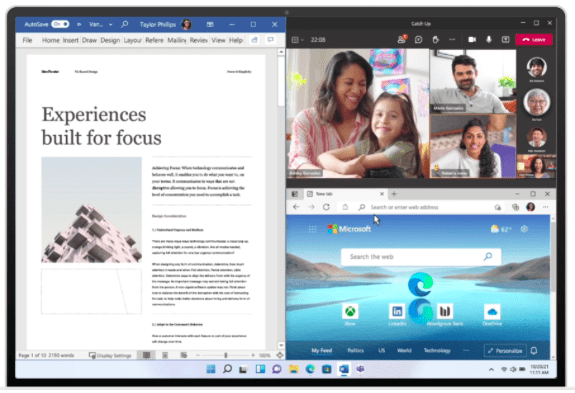
Snap layouts in Windows 11
Teams Texting & Calling From the Desktop
The Microsoft Teams integration is another big win for this OS. The Teams icon is natively integrated on the taskbar, and you can click to start a chat, audio, or video call without needing to open another application.
Perhaps one of the best features is the ability to send and receive text messages through the Teams app. You can get notifications on your desktop of incoming messages, and it doesn’t matter what kind of smartphone you use, using Teams allows you to text from your computer.
Streamlined Start Menu
One of the big UI differences that users will notice is a streamlined Start Menu. All those boxes and groups are gone and have been replaced by a simplified window that allows you to easily search apps, settings, and documents and pin often used apps to top.
One thing that users will need to get used to is the fact that the Windows icon for the Start Menu is now grouped with the other icons in the middle of the taskbar instead of residing at the far left.
Plan a Smooth Windows 11 Upgrade With Connect2Geek
Connect2Geek can help your Treasure Valley area business ensure your Windows 11 upgrade is smooth and productive. We’ll handle everything for you and can even teach your team how to use the new features.
Schedule your free consultation to learn more today! Call 208-468-4323 or reach out online.