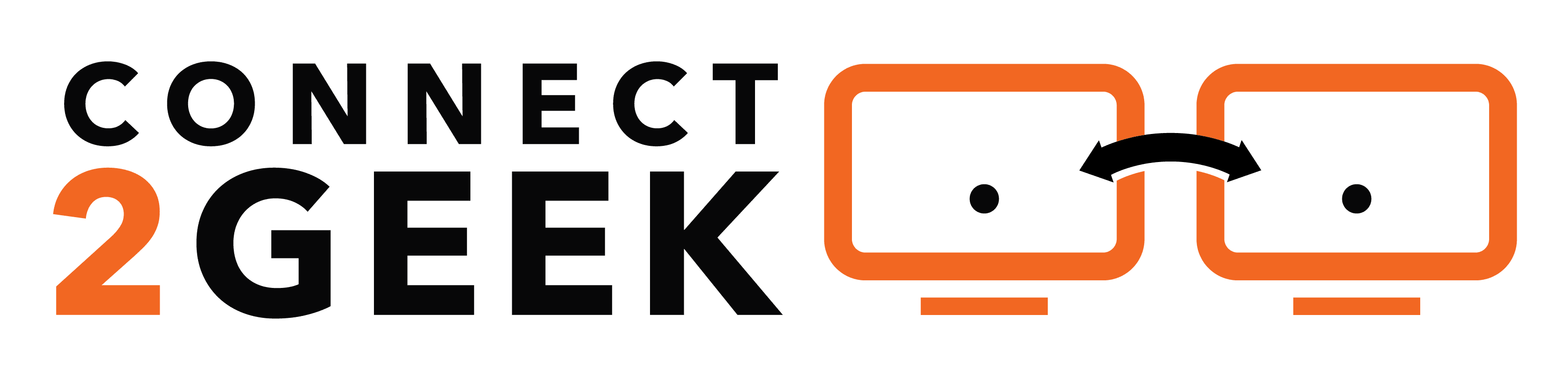Video conferencing has become the new way to have a “face-to-face” during the coronavirus lockdown, which has impacted businesses in Nampa ID and the rest of the world.
Use of online video platforms like Office 365’s Microsoft Teams and Zoom has skyrocketed.
Microsoft saw an increase of conferencing in Teams in some lockdown regions of 775%, and Zoom has seen an increase of 378% in daily active users during March 2020.
The pandemic stay-at-home orders have caused consumers to use platforms previously designed for business. Many of the makers of those platforms have been unprepared for this as well as the resulting misuse of their software.
Troublemakers taking advantage of the surge in use (and perhaps with too much time on their hands) have created a new security threat called “Zoom-bombing.”
What is Zoom-Bombing?
Zoom-bombing is named both after the popular video conferencing software and the tactic of “photo bombing,” when someone shows up in a photograph uninvited.
With photo bombing, the gesture is usually done all in good fun, but Zoom-bombing is quite different.
What happens is that someone gets a hold of a public video conference login, or guesses it using random digits. They then join the meeting with the express purpose of disruption.
Some of the incidents of Zoom-bombing that have been in the news include:
- Online classroom sessions with students having their meeting interrupted by someone shouting profanities.
- Meetings being crashed by interlopers showing hate-speech inspired graphics.
- Online yoga classes being subject to unwanted pornography from Zoom-bombers.
Depending upon the sharing settings that you have set for your meeting, an unwanted troublemaker can gate crash your meeting, take over the screen and cause quite a disruption.
This is concerning both for businesses and consumers alike who are relying on video calls to keep them connected to colleagues, friends, clients, and family.
The good news is that you can prevent Zoom-bombing of your meetings. You just need to use the right settings when setting up your group video chat.
How Can I Keep My Video Meetings Safe?
You have several tools at your fingertips to help you secure your online meetings and keep out Zoom-bombers. While they may be located in a slightly different area depending on the software you use, most apps include the same types of security features.
Here are the settings to use to prevent Zoom-bombing of your online meetings and family video chats.
Download Any Software Updates
First, you need to download any software updates for your video conferencing app. Zoom and other makers of online meeting apps have been racing to update their software to prevent unauthorized meeting disrupters.
Some of the recent updates by Zoom include defaulting to more secure settings and removing the meeting ID from the top of the screen. This keeps users from inadvertently giving it out in a screenshot posted to social media.
Use the Waiting Room to Gatekeep
For speed, many meeting organizers bypass the video conference waiting room and just let everyone into the meeting when they login. However, this practice just isn’t safe with Zoom-bombing going around.
Instead, you should set your meeting to only allow the meeting organizer into the meeting automatically. This means everyone is kept in a separate waiting room until the organizer allows them in.
Password Protect Your Meetings
Another often underused setting that you should be using for every meeting is a meeting password. This keeps out unauthorized people who have your meeting ID, because they need to password as well to join.
Make sure when you send the meeting ID and password to attendees, you do it individually and don’t post them on social media for all to see.
Default to Microphone & Video Off
You can default your meetings to keep the participant microphone and video off when they join. This allows you to see who is entering before those can be enabled. If you see a user that you don’t recognize, you can easily remove them from the meeting before anyone can see or hear them.
Lock Your Meeting
Zoom allows you to lock a meeting once it has started. This is somewhat like locking a conference room door so you’re not interrupted by latecomers.
Once all your participants are there, click the “participants” icon and you’ll see the ability to lock the meeting. Once locked, even someone with the password can’t join.
Don’t Allow Participants to Freely Screenshare
Set up your meeting so participants can’t freely screenshare. This reduces the risk of a Zoom-bomber taking over the entire screen to show something disruptive.
Once in the meeting, you can allow select participants to share their screen if you like.
Don’t Use Your Personal ID for Your Meetings
Video conference platforms often have a personal ID that stays the same. This makes it easy when you’re meeting with the same parties often, because the meeting address doesn’t change.
However, this also makes it easy for Zoom-bombers to keep disrupting your meeting.
Instead, when setting up your meeting chose to generate a new meeting ID. This gives you added security because each meeting has an original number for joining.
Get Help with Remote Team Security from Connect2Geek!
Working with a remote team involves additional security to ensure your extended network is protected.
Schedule a free remote security consultation today! Call 208-468-4323 or reach out online.